The year 2016 is coming to an end, and looking back I am surprised at how much has happened to the kalmstrom.com products and services. Product updates and custom solutions have kept us busy, and Microsoft has given us more work than we asked for.
 Kanban boards with additional views
Kanban boards with additional views
The Kanban Task Manager SharePoint and Outlook editions have been updated this year, with timeline, calendar and projects views and many more enhancements. Even if the kanban board is the core in this tasks and project management solution, I know that the additional views have been appreciated.
 We have also added a kanban board to one of our most mature products: Folder HelpDesk.
We have also added a kanban board to one of our most mature products: Folder HelpDesk.  This Outlook add-on for e-mail management, user support and issue tracking already had many useful features, but subscribers begun asking us if it would be possible to combine Folder HelpDesk with Kanban Task Manager for Outlook.
This Outlook add-on for e-mail management, user support and issue tracking already had many useful features, but subscribers begun asking us if it would be possible to combine Folder HelpDesk with Kanban Task Manager for Outlook.
 We encourage subscribers to combine kalmstrom.com products by offering very favorable fees for organizations who use more than one solution. However, in this case a combination of Folder HelpDesk and Kanban Task Manager would be difficult, so we decided to add a kanban board to Folder HelpDesk instead.
We encourage subscribers to combine kalmstrom.com products by offering very favorable fees for organizations who use more than one solution. However, in this case a combination of Folder HelpDesk and Kanban Task Manager would be difficult, so we decided to add a kanban board to Folder HelpDesk instead.
Now Folder HelpDesk users can see and manage their tickets on a kanban board in Outlook, and from the kanban board they can also reach the timeline, calendar and incidents views.
Microsoft updates
As we build our products on Microsoft platforms, we must always enhance them to support and take advantage of Microsoft's updates. Figuring out how to do that in the best way is a fascinating task, but this year there have been nearly too many changes in Office 365 and SharePoint Online.
When Microsoft stopped supporting server-side code in SharePoint Online we had to update nearly all of our products. Existing subscribers were not affected, but as we used some server-side code to facilitate new installations, we had to quickly update all our SharePoint sandboxed solutions. While updating we also added some new features, so in the end it was all for the good!
SharePoint Online from Scratch
 In the beginning of the year, I published a new book and e-book on Amazon. I called it SharePoint Online from Scratch, in line with my earlier Excel 2016 from Scratch and because it really explains Office 365 SharePoint from the very basics.
In the beginning of the year, I published a new book and e-book on Amazon. I called it SharePoint Online from Scratch, in line with my earlier Excel 2016 from Scratch and because it really explains Office 365 SharePoint from the very basics.
I am sure that even advanced users can find grains of gold in both books, but I prefer to start from the beginning to have everything in place before I continue to more advanced features.
SharePoint Online from Scratch has become popular, and as Microsoft introduced the new experience interface only half a year after the first publication a new version was released in the beginning of December.
I have also nearly finished another book, SharePoint Online Exercises, which will contain hands-on step by step instructions on how to build SharePoint apps and solutions for common business scenarios. I hope to publish SharePoint Online Exercises in January 2017.
Custom solutions
Even if I have continued with my online tutorials, 2016 was the year when I decided to stop lecturing on site. I had been teaching since I left Skype in 2010, and even if the communication with my students was inspiring, the lectures meant too much travelling and being away from home and office.
 So, what have I done instead of teaching? I have of course worked with the kalmstrom.com products, but most of my time has been dedicated to the design of custom solutions and to assisting customers who have subscribed to service contracts. Now we can accept more such requests, and these commissions bring variation and new problem solving challenges that the whole team appreciates.
So, what have I done instead of teaching? I have of course worked with the kalmstrom.com products, but most of my time has been dedicated to the design of custom solutions and to assisting customers who have subscribed to service contracts. Now we can accept more such requests, and these commissions bring variation and new problem solving challenges that the whole team appreciates.
We are all looking forward to 2017, and next week I will tell you some about our plans for the coming year.
By Peter Kalmström
CEO and Systems Designer
kalmstrom.com Business Solutions
The Kanban Task Manager SharePoint and Outlook editions have been updated this year, with timeline, calendar and projects views and many more enhancements. Even if the kanban board is the core in this tasks and project management solution, I know that the additional views have been appreciated.
Now Folder HelpDesk users can see and manage their tickets on a kanban board in Outlook, and from the kanban board they can also reach the timeline, calendar and incidents views.
Microsoft updates
As we build our products on Microsoft platforms, we must always enhance them to support and take advantage of Microsoft's updates. Figuring out how to do that in the best way is a fascinating task, but this year there have been nearly too many changes in Office 365 and SharePoint Online.
When Microsoft stopped supporting server-side code in SharePoint Online we had to update nearly all of our products. Existing subscribers were not affected, but as we used some server-side code to facilitate new installations, we had to quickly update all our SharePoint sandboxed solutions. While updating we also added some new features, so in the end it was all for the good!
SharePoint Online from Scratch
I am sure that even advanced users can find grains of gold in both books, but I prefer to start from the beginning to have everything in place before I continue to more advanced features.
SharePoint Online from Scratch has become popular, and as Microsoft introduced the new experience interface only half a year after the first publication a new version was released in the beginning of December.
I have also nearly finished another book, SharePoint Online Exercises, which will contain hands-on step by step instructions on how to build SharePoint apps and solutions for common business scenarios. I hope to publish SharePoint Online Exercises in January 2017.
Custom solutions
Even if I have continued with my online tutorials, 2016 was the year when I decided to stop lecturing on site. I had been teaching since I left Skype in 2010, and even if the communication with my students was inspiring, the lectures meant too much travelling and being away from home and office.
We are all looking forward to 2017, and next week I will tell you some about our plans for the coming year.
By Peter Kalmström
CEO and Systems Designer
kalmstrom.com Business Solutions
 In a new article in the kalmstrom.com Tips section, I show how to
In a new article in the kalmstrom.com Tips section, I show how to 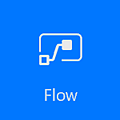 Let a flow copy files from Dropbox
Let a flow copy files from Dropbox
 Workflows are created in SharePoint Designer, while flows are created in the browser and need no extra installation. The service site, flow.microsoft.com, can be reached from the Office 365 App Launcher, and flows can also be created directly from within SharePoint.
Workflows are created in SharePoint Designer, while flows are created in the browser and need no extra installation. The service site, flow.microsoft.com, can be reached from the Office 365 App Launcher, and flows can also be created directly from within SharePoint. The only important Flow drawback I have noticed concerns the storage. While workflows are stored in the SharePoint site where they were created, flows are stored in the personal account of the user who created them. This might be good for personal flows, but it creates issues if a user who has created flows for the organization leaves his/her position.
The only important Flow drawback I have noticed concerns the storage. While workflows are stored in the SharePoint site where they were created, flows are stored in the personal account of the user who created them. This might be good for personal flows, but it creates issues if a user who has created flows for the organization leaves his/her position.

