
Data in Title columns is prioritized in the SharePoint Search, but in many library documents the titles are inaccurate or not filled out at all. In two articles in the kalmstrom.com Tips section, I describe how to create workflows that set the title of a new library file to the same as the file name.
Title in lists and libraries
When you create a new list item, you cannot save it until the 'Title' column has been given a value. Therefore most users learn to fill out this column with relevant information in lists.
When you create a new file in a SharePoint library, there is however no such compulsion. On the contrary, the title field is rather hidden to users. To enter something in the title field, they actually have to edit the file properties, and how many users do that?
SharePoint Search leading field
In SharePoint searches, the title field has the highest rank of all, so that is where SharePoint starts to search. Hits in the title also comes first among the results. If the title column is empty, the file name becomes prominent. Imagine how the SharePoint library searches will work if users leave the title empty and don't change the default file name, Document, Book or Presentation!
List workflow
 If users have learned to give library files relevant names, an easy way to solve the title problem is to let a workflow set the value in the Title column to the same as in the Name column. The solution is not optimal, but it is better to have the file name in the title column than having it blank.
If users have learned to give library files relevant names, an easy way to solve the title problem is to let a workflow set the value in the Title column to the same as in the Name column. The solution is not optimal, but it is better to have the file name in the title column than having it blank.If you just want to try the set title workflow in one library, you can create a list workflow. I show how to do that in the demo below.
Reusable workflow
The list workflow only works for one library. If you want to set the title to the same as the name in another library, you have to re-create the workflow for that library.
Another option is to create a reusable workflow connected to the document library content type. Unfortunately SharePoint 2013 workflows cannot be associated with a specific content type, so this reusable workflow must be a SharePoint 2010 workflow.
In the demo below I show how to create such a reusable workflow and how to connect it to the document content type.
In the Tips article about the reusable "Set Title" workflow, I give step by step instructions for the whole process. I also show how you can apply the workflow on existing files. The method I suggest can be used whether you have chosen a list workflow or a reusable workflow.
Do you prefer to use Microsoft Flow? In that case, I have a Tips article on that also. Refer to: how to create a flow that sets the title to the same as the file name in SharePoint document libraries.
By Peter Kalmström
CEO and Systems Designer
kalmstrom.com Business Solutions
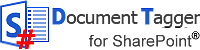

 Despite the complex technology behind Document Tagger, the product is very easy to use. The document tagging is quick, as you can tag not only one but multiple documents in one go.
Despite the complex technology behind Document Tagger, the product is very easy to use. The document tagging is quick, as you can tag not only one but multiple documents in one go.
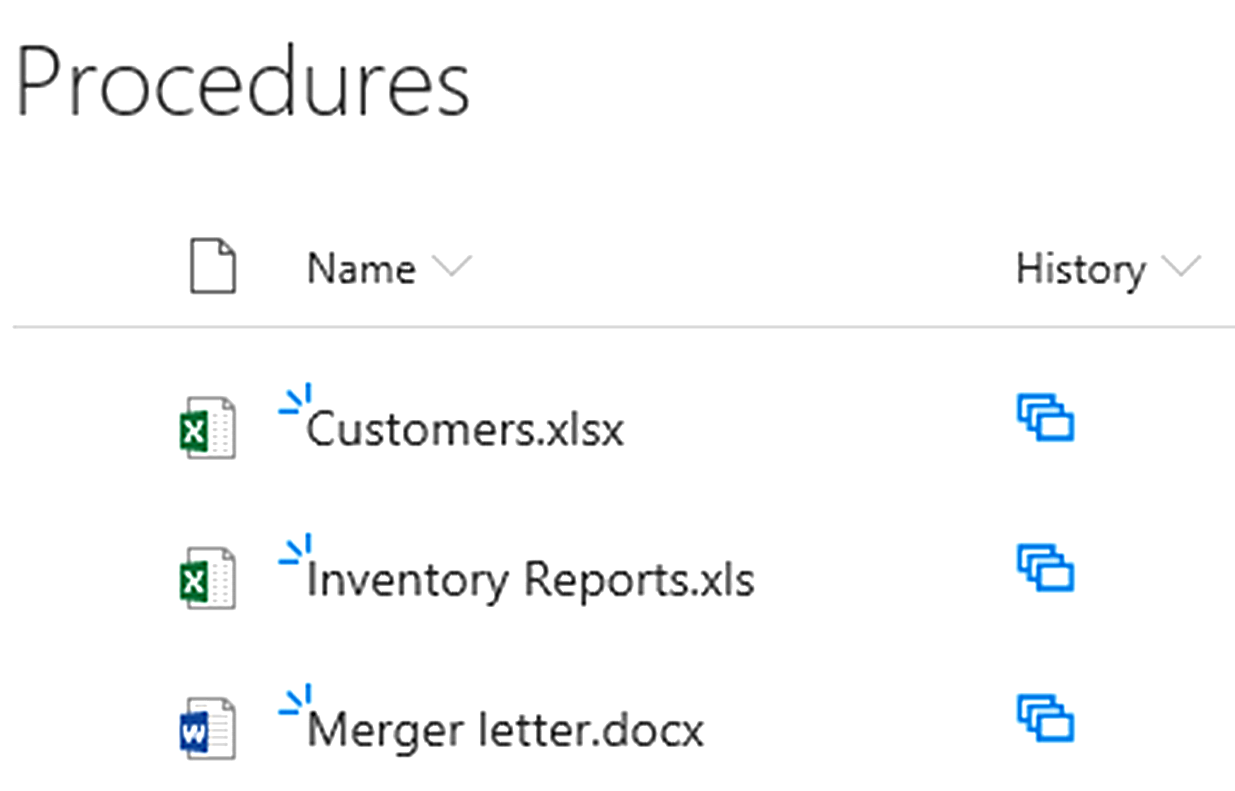
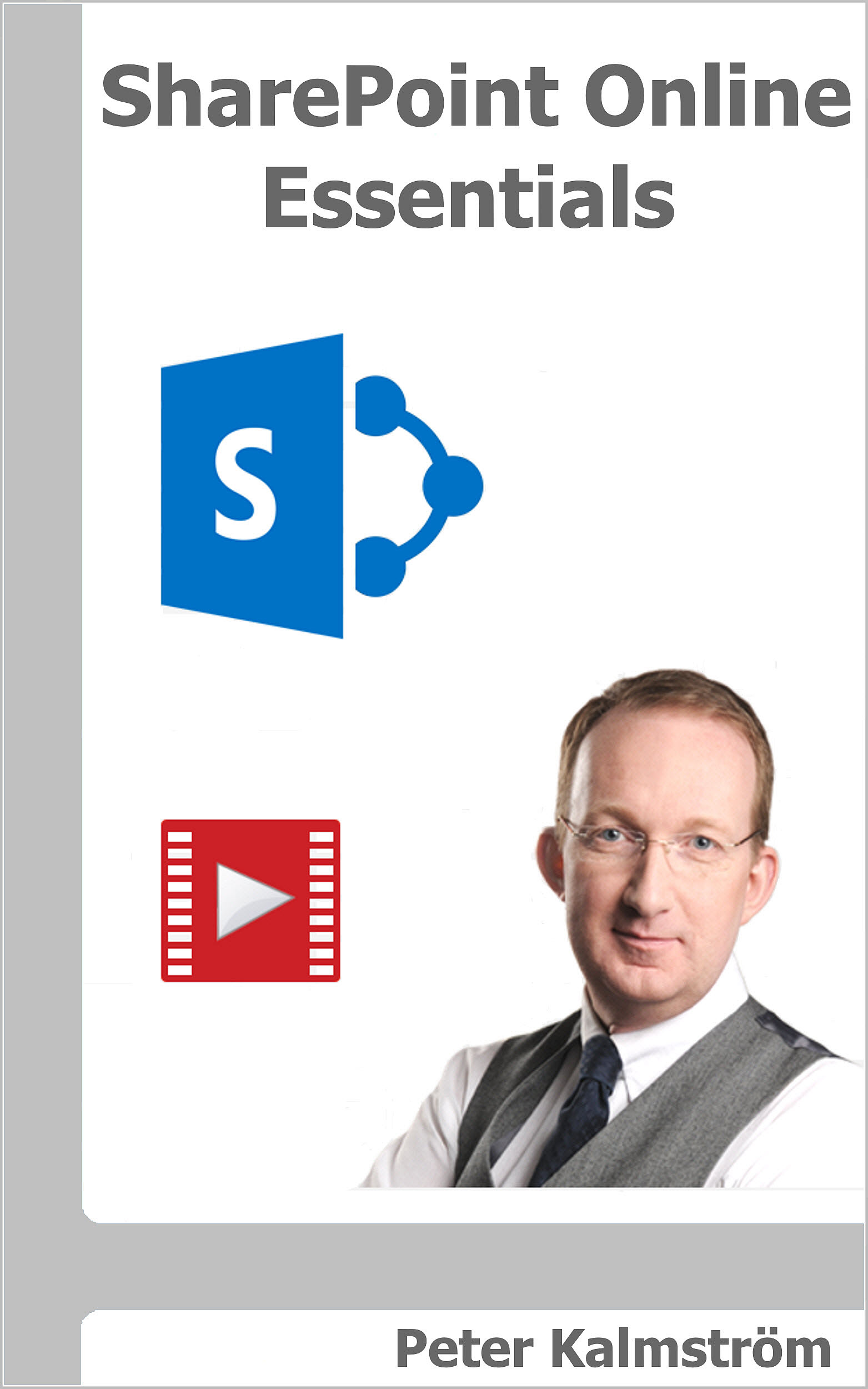

 In February 2009 I hired a young but very capable developer for the kalmstrom.com products. Today he is my friend and business partner, and I owe him a lot. His name is Jayant Rimza, and since 2010 he has been the director of the kalmstrom.com Indore office.
In February 2009 I hired a young but very capable developer for the kalmstrom.com products. Today he is my friend and business partner, and I owe him a lot. His name is Jayant Rimza, and since 2010 he has been the director of the kalmstrom.com Indore office.
