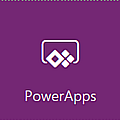 The PowerApps button in the modern SharePoint interface has a new option: to customize list forms in PowerApps. I have recently published a new Tips article where I show how this option can be used.
The PowerApps button in the modern SharePoint interface has a new option: to customize list forms in PowerApps. I have recently published a new Tips article where I show how this option can be used.PowerApps for new views
When Microsoft first introduced the PowerApps button in SharePoint lists, it was to create a mobile friendly PowerApp from the data in the list. From a user perspective, such a PowerApp can be regarded as a new list view for the data that the PowerApp is connected to. I have earlier described how to do that in my books SharePoint Online from Scratch and Office 365 from Scratch, and there are also some Tips articles on PowerApps creation in the kalmstrom.com Tips section.
PowerApps for forms modification
From October 2017 Microsoft started to roll out a new option for PowerApps users: customize a SharePoint list form. With this possibility, PowerApps has become a browser based alternative to InfoPath for modifying SharePoint list forms.
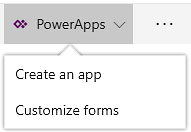
More options than SharePoint
When you create a new list app in SharePoint, you will probably make the possible modifications directly in SharePoint. However, for more extensive customization it is better to use PowerApps. It gives more options, such as coloring a field, making a field read only and organize the fields in multiple columns.
Import of Excel data
In my Tips article I describe how to modify a "Customers" list form in PowerApps. The demo below, which is included in the article, begins with an import from Excel to SharePoint. Such imports often give lists that need to be modified, so it is a good starting point for a tutorial.
The upcoming new versions of my books will include more details about forms modification with PowerApps, but for now I welcome you to my new Tips article about SharePoint list forms customization.
Peter Kalmström,
CEO and Systems Designer
kalmstrom.com Business Solutions
No comments:
Post a Comment