17 years of development
My brand "kalmstrom.com Business Solutions" was launched seventeen years ago. At that time, the name was "kalmstrom.nu Outlook Solutions", because Outlook was the platform I built on. SharePoint was not even released!
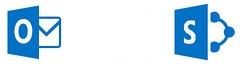
Kanban Task Manager
When we have new subscribers these days, many of them want to use one of the Kanban Task Manager SharePoint editions – often in combination with one of our other standard products or with a custom solution. Therefore, we have made it a priority to enhance the SharePoint editions of Kanban Task Manager, and when applicable we also update the Outlook editions with corresponding features.
SharePoint services
In 2016 I decided to stop lecturing on advanced IT courses, and since then I have had more time for development and systems design. This has led to a considerable increase in the number of custom solutions and other services that the kalmstrom.com team has given during 2017.

The whole team feels encouraged by these commissions, because they always bring new challenges and put our skills to test. We also get to know IT professionals in other organizations, and the exchange of ideas gives a fresh input to our work.
Books and videos
Even if I have stopped lecturing, I have continued to teach. In 2017 I published two new books: Office 365 from Scratch and SharePoint Online Exercises. With the help of my mother Kate, I also updated SharePoint Online from Scratch to include more about the modern interface. However, Microsoft has recently added many new features to SharePoint Online, so Kate has already begun working with a new update!
The books are connected to free Tips articles with YouTube videos on kalmstrom.com, and in July we reached 10,000 Subscribers to the kalmstrom.com YouTube Channel. After that, there has been around 300 new subscribers every month, so the interest for SharePoint and SharePoint solutions is increasing.
Manage Office templates in SharePoint
Not only Kanban Task Manager has been updated during the year. We are especially proud of the latest version of Templates Manager. This fairly new SharePoint solution is now rich in features, and we hope it will be useful for templates distribution and usage in many organizations.
Team
The kalmstrom.com success should not have been possible without my skilled and dedicated co-workers. Many of them have been working with the products for long, and these esteemed colleagues and friends form a solid group that keep everything running smoothly.
To keep up with demand from customers and evaluators, we have hired several new employees in 2017, and they have merged well into the team and strengthened it further.
Peter Kalmström,
CEO and Systems Designer
kalmstrom.com Business Solutions
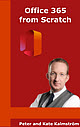
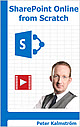
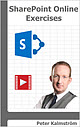
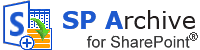


 When you check the “Export to Excel” checkbox, the archived data can also be seen in an Excel sheet.
When you check the “Export to Excel” checkbox, the archived data can also be seen in an Excel sheet.