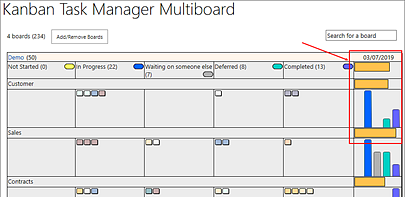Today, I am delighted to announce the release of the eighth version of the kalmstrom.com Outlook add-in Kanban Task Manager Single. The new version uses the Outlook built-in categories and works with any Outlook tasks folder.
Today, I am delighted to announce the release of the eighth version of the kalmstrom.com Outlook add-in Kanban Task Manager Single. The new version uses the Outlook built-in categories and works with any Outlook tasks folder.Kanban board in any Outlook tasks folder
The older versions of Kanban Task Manager were installed and configured in an Outlook tasks folder which was created during the installation.
Now, Kanban Task Manager completely integrates with Outlook and works with any Outlook tasks folder. This means that you can visualize the tasks in any Outlook tasks folder on a kanban board. You can drag and drop the tasks between phases and lanes as your work with tasks proceed, and the solution gives various other possibilities to work efficiently with tasks.
Outlook Built-in Categories
In Kanban Task Manager Single V8, users can categorize the tasks with the Outlook categories. Once you install Kanban Task Manager, the add-in will automatically take your Outlook categories and display them in your settings.

Create Checklist templates
The possibility to create Checklist templates has already been implemented in the SharePoint editions of Kanban Task Manager and now we wanted our single users to benefit from this feature.
If you have several tasks that have the same steps to be performed, you can create a template for the checklist steps. That way you don’t have to create a new checklist every time. Instead you can just select a suitable template.
Outlook buttons
 Once Kanban Task Manager is installed in Outlook, a ‘Convert’ button is added to the Outlook ribbon. Click on this button to convert e-mails into tasks. Once the e-mail is converted, you can reach the connected task via the ‘Open’ button in the Outlook ribbon.
Once Kanban Task Manager is installed in Outlook, a ‘Convert’ button is added to the Outlook ribbon. Click on this button to convert e-mails into tasks. Once the e-mail is converted, you can reach the connected task via the ‘Open’ button in the Outlook ribbon. As the new version works with all Outlook tasks folders, they all have a ‘Show Kanban View’ button in the ribbon. You can visualize the tasks of any task folder on a kanban board by clicking on this button.
As the new version works with all Outlook tasks folders, they all have a ‘Show Kanban View’ button in the ribbon. You can visualize the tasks of any task folder on a kanban board by clicking on this button.Generate a combined Excel Report
You can study how you have worked with your tasks in the Kanban Task Manager Excel reports. With the new version of Kanban Task Manager, you can visualize tasks from different kanban boards on a single kanban board in the Outlook To-Do folder. This way you can generate a combined statistics report for tasks from several folders.
If you use a To-Do app in your mobile, you can create tasks there and get them on the To-Do kanban board in Outlook.
Upgrade
This will be the last time you have to download the setup file. From next time, you will receive an upgrade notification in your PC, and the upgrade process will be automatic.
Trial and Subscription
 You can subscribe to Kanban Task Manager on a monthly or yearly basis. Me and my colleagues at the Sales department are here to help you if you have any queries regarding the subscription.
You can subscribe to Kanban Task Manager on a monthly or yearly basis. Me and my colleagues at the Sales department are here to help you if you have any queries regarding the subscription.By Dipti Francis
Executive Assistant
kalmstrom.com Business Solutions