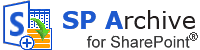 If you have been a long-standing SharePoint user, you might have faced problems with SharePoint list limits. To solve this dilemma, kalmstrom.com Business Solutions has developed a SharePoint solution called SP Archive.
If you have been a long-standing SharePoint user, you might have faced problems with SharePoint list limits. To solve this dilemma, kalmstrom.com Business Solutions has developed a SharePoint solution called SP Archive.SharePoint list items limit issue and the solution
A SharePoint list can store more than 5000 items, but in a given view, the list cannot display more than 5000 list items. Hence, when the list items are more than 5000, SharePoint fails to display all of them.
There are two solutions to this problem: create a new list, or archive old list items and continue using the same list. With SP Archive, the second option is both quicker and safer.
SP Archive, a kalmstrom.com Silver solution, helps you to both archive and keep a back-up of all your SharePoint list items, from as many SharePoint sites as you want. With SP Archive, not only the list items but any attachments in the list items are archived.
Use multiple databases and export to Excel
With SP Archive, you can store your archived data in two different databases, Access or SQL Server, and it is just a button away to switch between them.


 When you check the “Export to Excel” checkbox, the archived data can also be seen in an Excel sheet.
When you check the “Export to Excel” checkbox, the archived data can also be seen in an Excel sheet.Use detailed filters and delete archived items
SP Archive helps you to archive exactly the list items you want to save, because you may apply detailed filters to archive specific SharePoint list items. The next time you open the same list, SP Archive will remember the applied filters and use them by default.
You may delete the archived data from the SharePoint list by just checking the “Delete archived items” checkbox. Should you make a mistake, the items can be restored from the SharePoint recycle bin within 30-45 days after deletion.
Trial and Subscription
You may subscribe to SP Archive on monthly as well as yearly basis. Organizations who already use a kalmstrom.com product, might be allowed to use SP Archive for free or at a discounted fee. Our Sales Department is always here for you, should you have any queries regarding the product subscription.
Documentation and Support
On the kalmstrom.com website, in the SP Archive “See Also” section, you can find video demonstrations that describe the installation and how to work with SP Archive. There is also a detailed manual and a slideshow, both downloadable.
We give free support to our evaluators as well as users. Therefore, do not hesitate to contact our Support team, if you have any questions and need assistance.
So, if you are looking forward to enhancing your SharePoint and want to use it more efficiently, I recommend you to evaluate SP Archive.
I hope my blog post turns out to be beneficial for you, and I will be waiting for your feedback and suggestions on SP Archive.
Dipti Francis
Executive Assistant
kalmstrom.com Business Solutions